Documentation
Book Resources
eReserve has provided some recommendations below to assist staff who are required to enter Reading Requests via the Learning Management System interface for a Reading List in eReserve Plus. This guide originates from the University of Melbourne and uses the following references to provide recommendations:
S = Means the system requires data entry in this format
R = Recommends your Institution apply its own local information policies
Use this form for:
- Whole Book: a whole book or document; often identified with an ISBN
- Book Chapter: a chapter of a book
- Book Excerpt: an excerpt of a book
- Conference Papers: a publication bundling the proceedings of a conference
- Document: if none of the other types seems to fit, use Document (e.g. when the document only has an author and title but no publication information)
- Manuscript: a document (handwritten or typed text) that has not yet been published
- Musical Score: a document containing a musical score
- Proceeding: a conference paper or proceeding published in a conference publication
- Report: report or technical report is a published document that is issued by an organisation, agency or government body
General Hints
- All fields should be completed using ‘Sentence Case’. Capitalise the first word of sentences and all proper nouns.R
- Enter DK - for Don’t know
- For file-based readings please consider the file size and type you choose to upload to eReserve Plus as end-users may not have the capacity to download large files, and especially high quality scanned copies. The resolution, colour vs b&w and file type will all have an impact on the quality and size of files.
- It is best to check whether the item is already in the eReserve Repository before you create a new Reading, to avoid duplicate Reading records being created
Details (Top right of screen)
| Field Name | Description | Type | Suggested Value |
|---|---|---|---|
| Reading Importance | Select one of: Required: means Students will see the Reading flagged as ‘Required’. Recommended: means Students will see the Reading flagged as ‘Recommended’. |
Selection | Required or RecommendedS |
Source Document (Left of screen)
| Field Name | Description | Type | Suggested Value |
|---|---|---|---|
| Book Title | This is a title for the source document. It should describe the common name for the source publication. Conference Papers: Enter the title of the conference e.g. 2016 IEEE Conference on Robotics Document: Enter the title of the document Manuscript: Enter the title of the manuscript Musical Score: Enter the title of the score Proceeding: Enter the title of the proceeding Report: Enter the title of the report from the front cover Whole Book: Enter the title of the book from the front cover |
Text | Sentence case textR Copy carefully what is in the text in terms of ands/ampersands and any punctuation or spelling (e.g. color vs colour). |
| Publisher (Optional) |
Enter the name of an organisation, company or institution responsible for publication of the Book. | Text | e.g. Taylor & FrancisR If unknown: Leave the field blank or type n.p. (which means no publisher for some Citation Styles) Manuscript: Unknown |
| Field Name | Description | Type | Suggested Value |
|---|---|---|---|
| Authors | Use the individual or organisation names. Book Chapter: Use the author(s) specific to the chapter for the reading or the Editors Book Excerpts: Use the author(s) specific to the excerpt for the reading or the Editors Conference Paper: Use the author(s) specific to the chapter/paper for the reading Document: Use the author(s) specific to the chapter/paper for the reading Manuscript: Use the author of the manuscript Musical Score: Use the composer of the score Proceeding: Use the author(s) specific to the chapter/paper for the reading |
Text | People: Author names to be entered in a string, separated by commas with the Authors surname preceeding first nameS Do not use '&', 'and' or 'et al' in the author field as these will be added based on citation styles chosenS Do use a '.' between initials - e.g. J.SS Examples include: Lacey, Michelle, Leese, James Lacey, M.G., Leese, J Lacey, M.G., Leese, J., Hellawell, S., Patterson, K., Harrison, M If non-standard characters form part of a name e.g. Swedish O (ö), then it is best to enter it as a Standard O if the Citation is not rendering. Organisation: Name of organisation, department or group separaed by commas and ending with a comma.R Name of an organisation needs to be entered in direct order as it appears on the resource e.g. Quality Improvement Agency, Association for Learning Technologies. Institutional policies are useful on things like abbreviations e.g. Dept. vs Department. Either follow the source or have a policy of writing in full. |
| Field Name | Description | Type | Suggested Value |
|---|---|---|---|
| Year Published | Enter the year the publication was made available as noted on the item OR Enter the Copyright year whichever is available. |
Number | e.g. 2001, c2001, 2000-1, 2000-2001S |
| Total Pages (File based readings only) | Enter the total number of valid pages.(including roman numerals) in ascending order. Can be found in either the Library Catalogue record or Trove. |
Text | e.g. 385R |
| Identifier - ISBN (File based readings only) |
ISBNs can be found in the Library Catalogue record of the book or on the copyright page located in the front of the book near the title page. ISBNs are also often found on the back cover of the book sometimes near the publisher's barcode. |
Text | e.g. 978-3-16-148410-0, 9783161484100R eReserve allows for multiple ISBNs separated by a comma. You need an institutional policy on which to useR If relying on the catalogue for metadata, use the first ISBN in the list or have a policy to favour the 13-digit ISBNR |
Reading (Right of screen)
| Field Name | Description | Type | Suggested Value |
|---|---|---|---|
| Reading Title | This is a title for the Reading itself and some advice of where to find the title is below: Book Chapter: Use the title of the relevant chapter of the book. Book Excerpts: - Use chapter or section headings where available. - For multiple excerpts in one PDF: Excerpts from [Chapter #], [Chapter Title], Sections # - # where known]. - For single excerpt: Excerpt from [Chapter #], [Chapter Title], [Section #], [Section Title where known]. - If excerpts from difference chapters, or not ascertainable where they're from: Excerots from, [Book Title]. Conference Paper: Use the title from the relevant chapter/paper from the conference. Document: Use the title of the document. If the document does not have a standard title refer to hte header of the document or the file name for more information. Manuscript: Use the title of the manuscript or the relevant chapter. Proceeding: Use the title of the relevant chapter. Report: Ise the title of the relevant chapter/section or the report if it is a complete report. |
Text | Sentence case textR Copy carefully what is in the text in terms of ands/ampersands and any punctuation or spelling (e.g. color vs colour). |
| Field Name | Description | Type | Suggested Value |
|---|---|---|---|
| Genre | You must select a genre from the list available. The reading genres for Books are: Book Chapter: A full chapter of a book. Book Excerpts: a section of a book which may or may not have a separate title or number Conference Paper: a paper from a publication bundling the proceedings of a conference. Document: General document type to be used when available data elements do not allow determination of a more specific document type, e.g. when the document has only one author and title but no publication information. Manuscript: Document (handwritten or typed text) that has not uet been published. Muscial Score: Part of a musical score. Proceeding: A conference paper or proceeding published in a conference publication. Report: Report or technical report is a published document that is issued by an organisation, agency or government body. Whole Book: Use this type when you're using or referring to the whole book or document; often identified with an ISBN |
Picklist | Select the relevant Book reading type from the listS |
| Field Name | Description | Type | Suggested Value |
|---|---|---|---|
| Kind | File: PDF or other file type to be uploaded. Link: The URL for the online version of the reading (or an ezproxy link where available). Linking to full text is about creating permanent links to online resources that go directly to the individual item or its summary. Always test the link. Locate: Used when the URL is unknown and a scanned version has not been uploaded. Select this button if you would like the library to find, scan or purchase the item. Please add processing notes to the 'Notes to Library' in the Details at the top of the screen. |
Picklist | Select the relevant kind of readingS File: The filename you use will be automatically added to eReserve and a prefix of the Course Code is added automatically Your Institution may have its own file naming convention. For example, First author surname + underscore + First word of the reading title OR AuthorSurname + underscore + Year It's best to avoid using the name of your course or paper in the filename as the file may be re-used across multiple courses in eReserve URLs: Copy and paste the full URL e.g. http://www.example.com.au |
| Field Name | Description | Type | Suggested Value |
|---|---|---|---|
| Pages | For paginated items, use the number of pages. For non-paginated items, enter the word count. N/A: Pagination is not applicable for this reading. Unknown: Pagination for the source material is unknown. Paginated: The source material is text and paginated. Not Paginated: The source material is text and is excerpt (e.g. two patagraphs) or has no page numbers. Graphic: The source material is an image (e.g. photo, chart, diagram, etc_ and is not textual. |
Text/Numbers | If a website link is used, use 'N/A' or 'Unknown. Paginated: e.g. 10 - 15, 25S Non-paginated will need a word count: e.g. 5000S |
| Chapter Number (Optional) |
For a Book Chapter it is good practice to record the chapter number in this field. | Text | e.g. 3, IVR |