Documentation
Visual Resources
eReserve has provided some recommendations below to assist Academic staff who are required to enter Reading Requests via the Learning Management System interface for a Reading List in eReserve Plus. This guide originates from eReserve and uses the following references to provide recommendations:
S = Means the system requires data entry in this format
R = Recommends your Institution apply its own local information policies
Use this form for:
- Broadcast: a broadcast program for television
- Broadcast Excerpt: an excerpt from a broadcast television program
- Document: a document containing images, figures or maps
- Motion Picture: a film or telemovie
- Motion Picture Excerpt: an excerpt from a film or telemovie
- Figure: a figure form a document
- Graphic: a graphic image
- Map: a map
General Hints
- All fields should be completed using 'Sentence Case'. Capitalise the first word of sentences and all proper nounsR
- Enter DK - for Don't Know
- eReserve Plus provides progressive download of media
- Consider the file size and type you choose to upload to eReserve Plus - end users may not have the capacity to download large files. With file-based visual readings, please give consideration to the quality of the file which will impact the size, for example, resolution, colour vs b&w
- It is best to check whether the item is already in the eReserve Repository before you create a new Reading as to avoid duplicate Reading records being created.
Details (Top right of screen)
| Field Name | Description | Type | Suggested Value |
|---|---|---|---|
| Reading Importance | Select one of: Required: means Students will see the Reading flagged as ‘Required’. Recommended: means Students will see the Reading flagged as ‘Recommended’. |
Selection | Required or RecommendedS |
Source Document (Right of screen)
| Field Name | Description | Type | Suggested Value |
|---|---|---|---|
| Visual Title | Enter a title for the source document. It should describe the common name for the source publication. The genres managed by Library Staff for source Visual files include: Broadcast: Enter the title of the series or show Document: Enter the title of the document series Motion Picture: Enter the title of the film or movie |
Text | Sentence case textR |
| Year Published | Enter the year the publication was made available as noted on the item OR enter the Copyright year whichever is available. |
Text | e.g. 2001, c2001, 2000-1, 2000-2001S |
Reading (Right of screen)
| Field Name | Description | Type | Suggested Value |
|---|---|---|---|
| Reading Title | This is a title for the Visual resource Advice for where to find the title: Broadcast Excerpt: Enter the title of the whole broadcast, the broadcast excerpt such as the piece or clip name Figure: Enter the title which may be recorded as a caption on or under the figure Graphic: Enter the title which may be recorded as a caption on or under the graphic Map: Enter the title which will usually be at the top of the map or repeated in the legend |
Text | Sentence case textR Copy carefully what is in the text in terms on ands/ampersands and any punctuation or spelling (e.g. color vs colour). |
| Genre | The genres for Visual readings are: Broadcast Excerpt: An excerpt from a broadcast television program Figure: A figure from a document Graphic: A graphic image Map: A map Motion Picture Excerpt: An excerpt from a film or telemovie |
Picklist | Select the relevant Visual resource type from the listS |
| Field Name | Description | Type | Suggested Value |
|---|---|---|---|
| Media (Optional) | You can optionally store the type of file for the reading: - Digital image file - Digital video file - DVD - Streaming video - Unknown - Video Tape |
Picklist | Select the relevant media type from the listS |
| Kind | File: MPEG, MOV, etc can be uploaded Link: The URL for the online version of the reading (or an ezproxy link where available) Locate: Use this flag to request the library to find or purchase the resource on your behalf. Use the "Notes to Library" field to explain your requirements |
Picklist | Select the relevant Kind of readingS File: The filename you use will be automatically added to eReserve and a prefix of the Course Code is added automatically. You Institution may have its own file naming convention. For example First author surname + underscore + First word of the word of the reading title OR AuthorSurname + underscore + Year It is best to avoid using the name of your course or paper in the filename as the file may be re-used across multiple courses in eReserve. URLs: Copy and paste the full URL e.g. http://www.example.com.au |
| Field Name | Description | Type | Suggested Value |
|---|---|---|---|
| Director (Optional) | The Director field is often needed for Citations for Motion Pictures | Text | Sentence case textR If non-standard characters form part of a name e.g. Swedish Ö, then it is best to enter it as a Standard O if the citation is not rendering. |