Resource Linking with Moodle
Summary: Resource Linking enables Academics and Teachers to provide an inline link to one or more Readings from any Reading List in eReserve Plus inside the course content they create in Moodle.
Reading List creation
An important step in the process is to ensure that at least one Reading List, and associated Readings, are available in eReserve Plus for the Course that the Academic plans to link to.
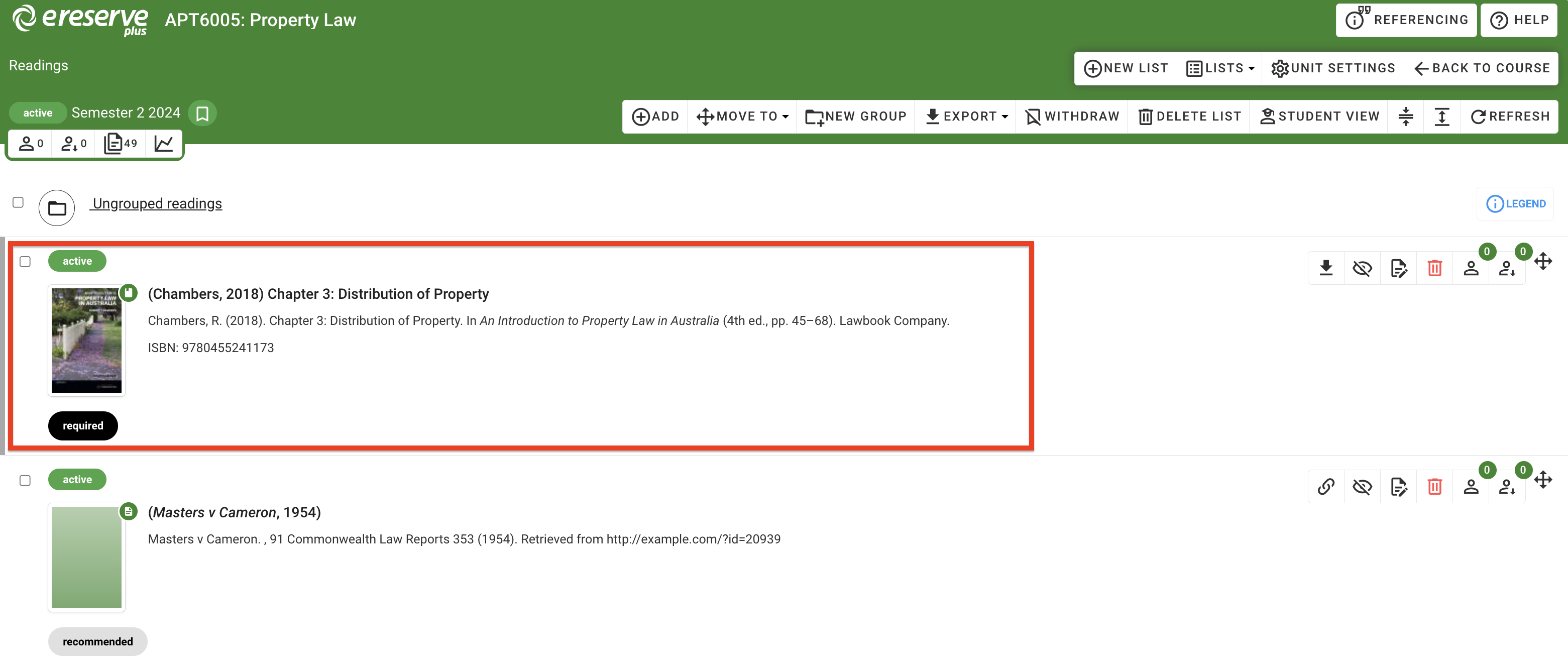
Academic view
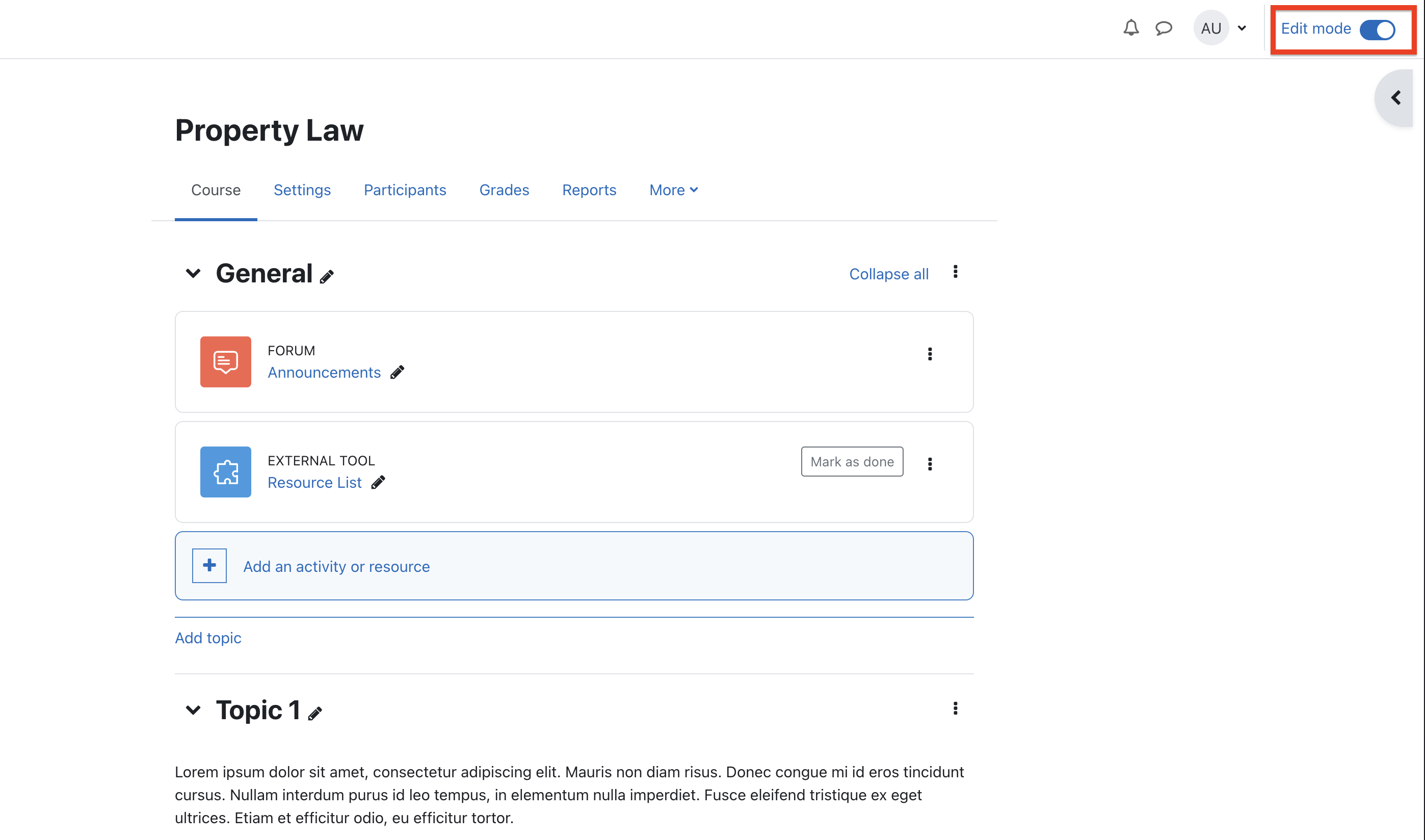
Academic and Teaching staff access the course as usual in Moodle. Once editing mode is turned on in Moodle an eReserve button is available in the content editor.
- Place the cursor where the Reading link(s) are to be inserted;
- Select Create Resource Link;
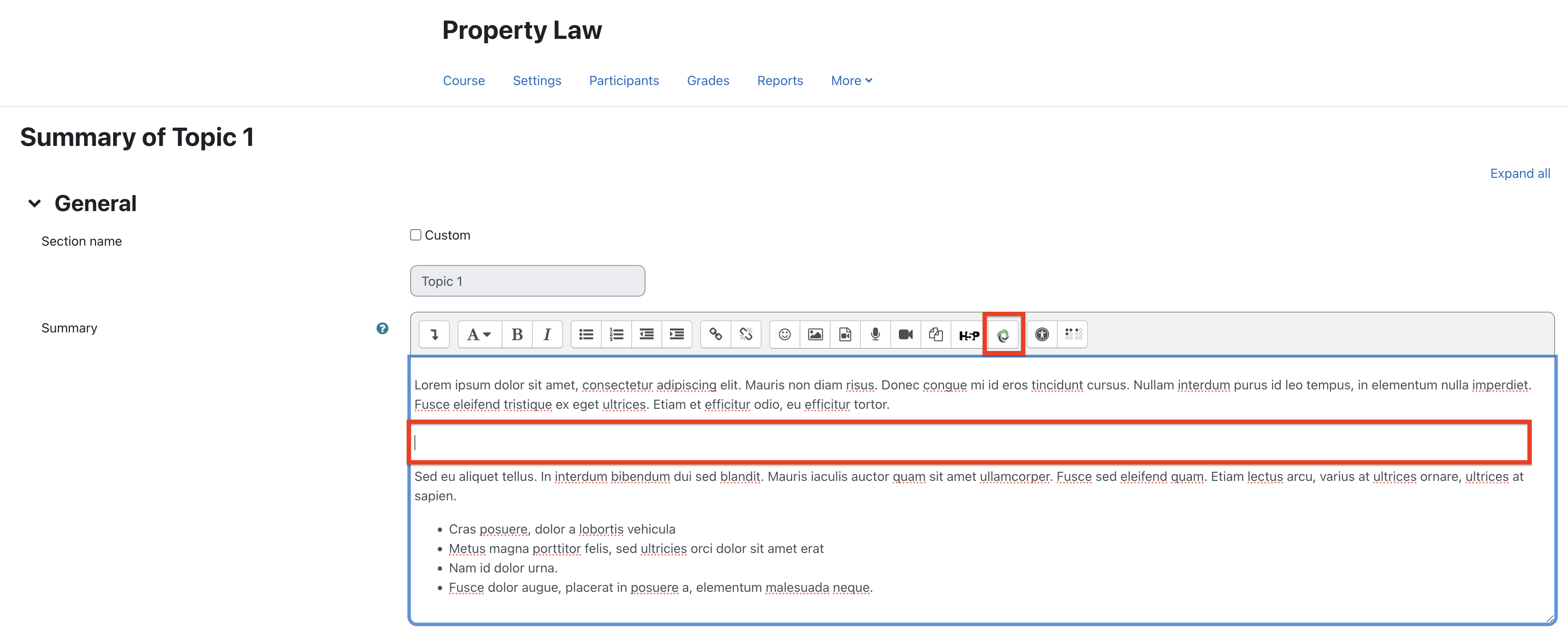
Link to Readings
- Select a Reading List from the dropdown menu;
- Select one or more Readings to link to;
- Click Create in eReserve Plus;
- Save changes in Moodle.
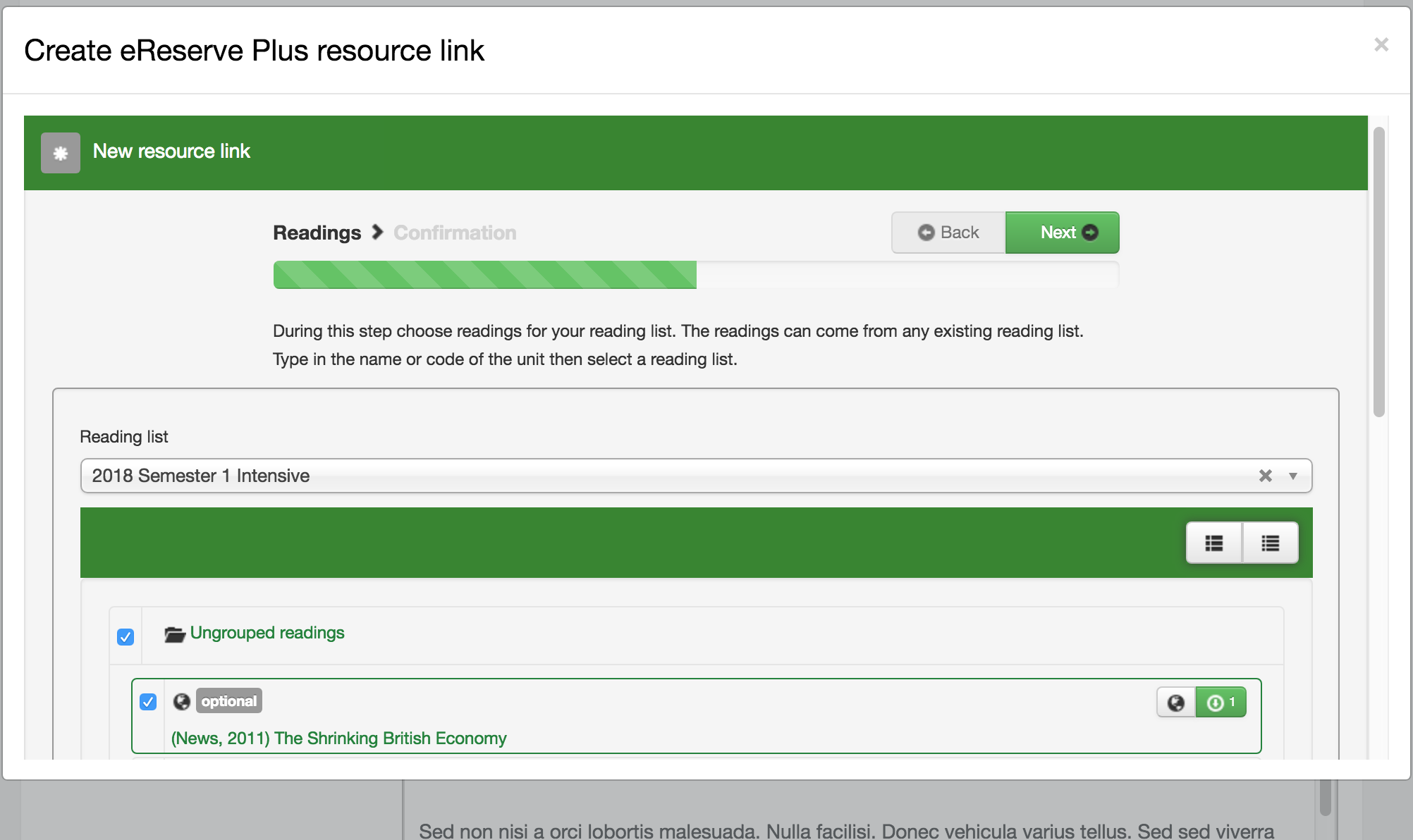
Readings Toolbar
The Readings toolbar has some of the normal Academic functions:
- Status: The status of the Reading is displayed and hover text displays the Availability of the Reading with Start and End Dates;
- Reading Type: The type of Reading is visible with no action, indicating a file or link based Reading;
- Reading List: Hovering on this icon displays the Reading List that the Reading is connected to;
- Download or View: The file or link can selected to download or open in a new window;
- Accesses: The counter for the number of student accesses is visible.
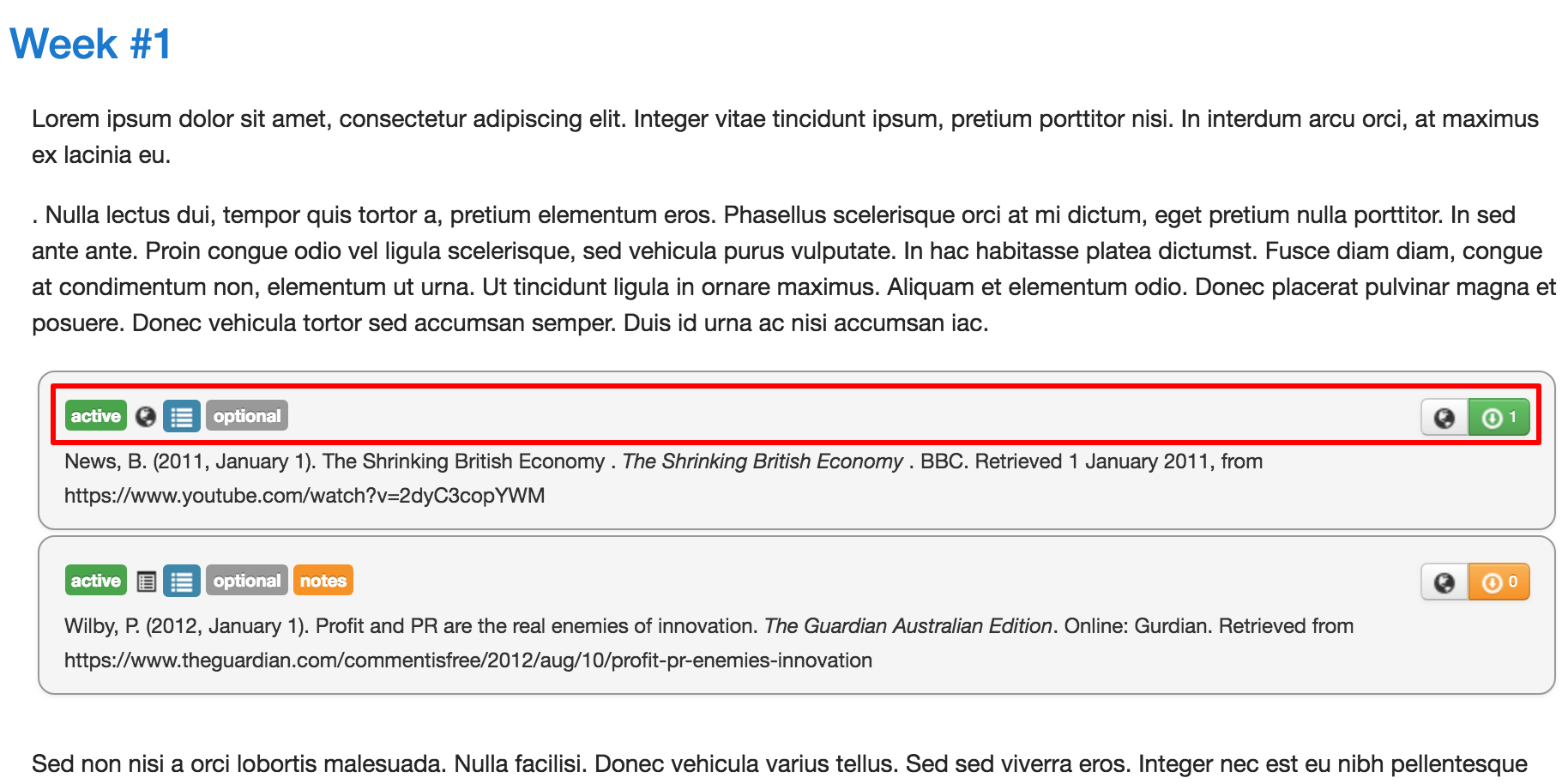
Student View
Students will see a link to one or more active Readings inside the course content. They will have the normal tools to download a file or open a link in a new window.
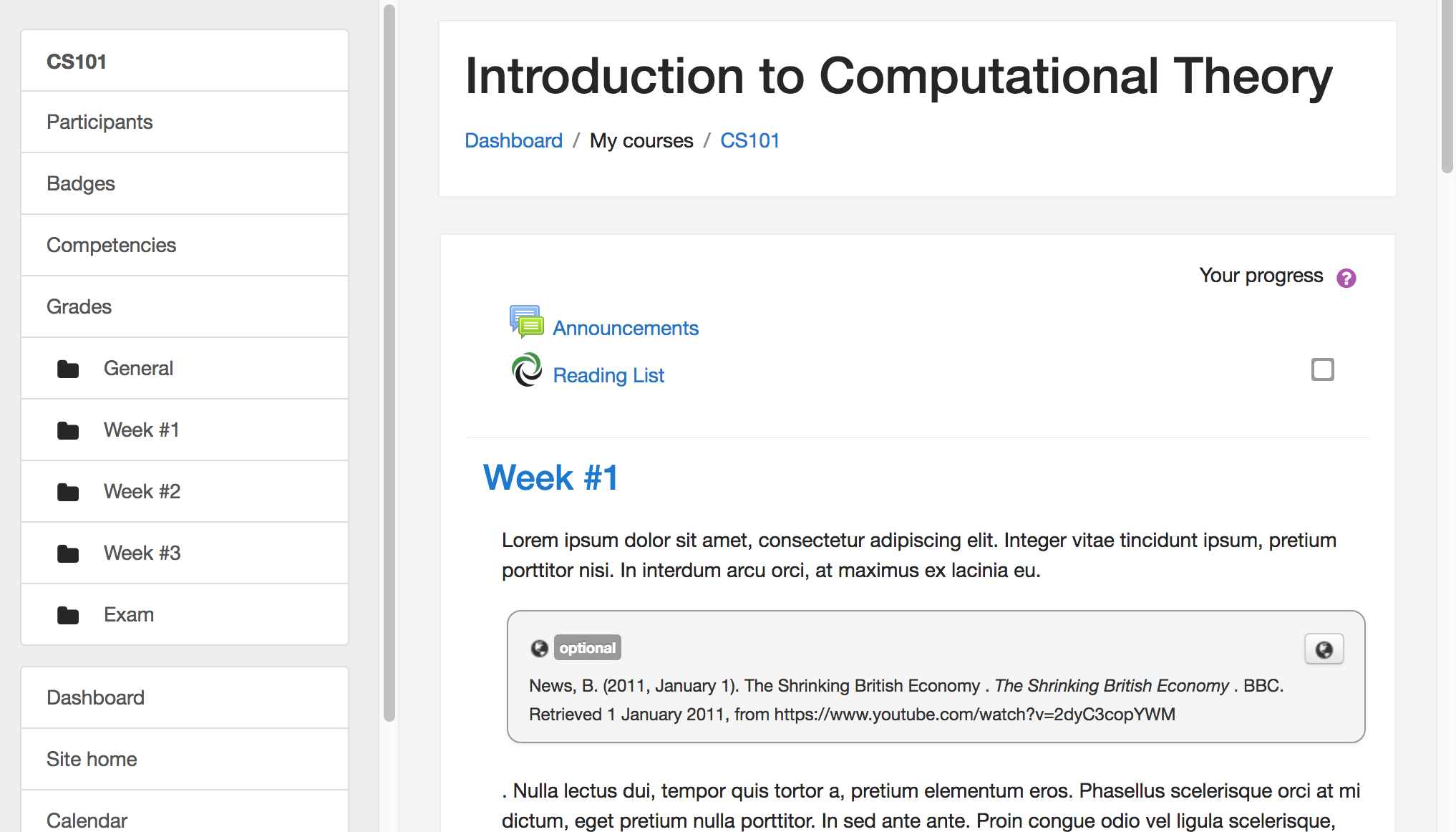
Setting up this Feature
When your Institution is ready to start using Resource Linking with Moodle, your Learning Management System Administrator(s) can access eReserve Plus LMS Moodle Integration Guide. There are a number of plugins to install to get started.