3. Populating eReserve Plus with Data
The most significant aspect to Onboarding with eReserve Plus is Data Migration and the diagram below illustrates the logical data model for eReserve Plus. Identifying where existing reading list resources are located is the first step in the process to populate eReserve Plus with the following records:
- Courses
- Reading Lists
- Requests, and
- Readings.
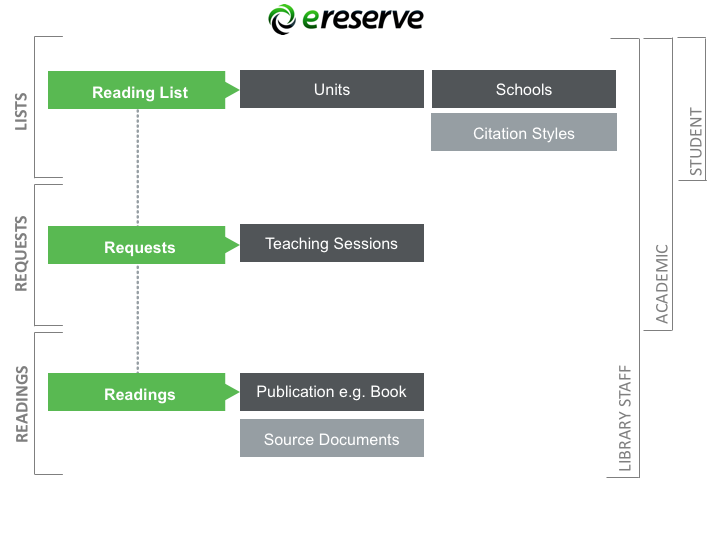
During the Configuration and Setup phase, the following entities should already have been created:
- Schools
- Citation Styles
- Teaching Sessions
- Course Code Filter
Generally, the format, quality and location of your existing data will determine the mechanisms by which your Project Team will choose to migrate existing data. Institutions may elect to onboard resources by manually activating eReserve Plus for each course that Readings are being created for, and to leverage Citation Management Software such as Endnote and Zotero. In other instances Institutions may import tens of thousands of resources and these can be added using the Flat File Import mechanism.
The ways to initially populate the database for each entity are outlined below:
3.1 Courses
a. Flat File Import - Courses must be uploaded using the Course Import
3.2 Reading Lists
a. Manually - Reading Lists can be created manually by Academics or Library Staff
b. Flat File Import - Reading Lists can be uploaded using the Request Import.
Requests
a. Manually - Requests can be created manually by Academics or Library Staff, one Reading Request at a time.
b. Discovery Integration Layer - Requests can be created manually by Academics or Library Staff by searching the Discovery Layer, one at a time.
c. RIS File Import - Multiple Reading Requests can be created using an RIS File (just the metadata).
d. Flat File Import - Multiple Requests can be uploaded using the Requests Import (Mimicking an Academic). The Requests Import is a mechanism to combine the upload of Requests, Readings and Reading Lists in a single Flat File Import.
3.3 Readings
a. Manually - Readings can be created manually by Library Staff, one Reading at a time.
b. Discovery Integration - Reading records can be created manually by Academics or Library Staff by searching the Discovery Layer, one at a time.
c. Flat File Import - Multiple Readings can be uploaded using the Readings Import. Importing Readings in this way simply stores the Readings in the core repository for Academics to request post Go-Live.
3.4 Suggested Approach
Throughout the data migration exercise the eReserve team will be more than happy to coach your team through the process and help you select the approach that best suits your Institution.
We recommend initially trialling the population of data into the Staging environment where QA checks can be performed to ensure metadata is populating the correct fields in eReserve Plus.
Once the data migration process is proven the Production environment will need to be populated again using the chosen mechanism(s).