Managing Users
Summary: This will outline how to create and manage users.
Adding Users
The first user that gets added to eReserve Plus has the role of “User Manager” assigned to them. This person can then add further users to the system as required.
It is important to note that you do not need to add academic or student accounts to the system as they will be automatically created when academics or students click the LTI link within a connected Learning Management System.
Follow the steps below from the ‘Users’ menu within the admin website of eReserve Plus.
NB: If you don’t see the ‘Users’ tab then you don’t have the ‘User Manager’ role assigned to your account.
- Click the ‘New’ button.
- Enter the appropriate information for the ‘First Name’ and ‘Last Name’ fields
- Assign the appropriate roles.
- Enter the user’s email address.
- Click the “Send invitation” button.
An invitation email is then sent to the email address that was entered above. The invitation contains a link back to eReserve Plus that allows the new user to activate their account and select their own password.
Admin users log in to eReserve Plus with their email address as their username and with the password that they selected from the invitation link.
Admin User Roles
There are four regular roles and two special roles that can be created within the admin section of eReserve Plus.
Understanding what these roles are and how they are used will help you to decide the appropriate level of access for each new user.
User Manger: This role gives the user the ability to create and manage user accounts. If a user has this role, then they have full access to the User Management section in eReserve Plus.
Site Manager: This role is for those people managing integrations and settings for eReserve Plus. Typically, this is given to Learning Management System and Library Catalogue Administrators, allowing them to create and configure integrations with those systems.
Document Manager: This role is for those people responsible for the day-to-day management of readings and associated requests. It gives them full access to the Requests Management and Readings Management functions.
Copyright Officer: This role includes access to all of the features of the Document Manager and includes access to reporting (i.e. Audit and Utilization Reporting).