Documentation
Website Resources
eReserve has provided some recommendations below to assist Academic staff who are required to enter Reading Requests via the Learning Management System interface for a Reading List in eReserve Plus. This guide originates from the University of Melbourne and uses the following references to provide recommendations:
S = Means the system requires data entry in this format
R = Recommends your Institution apply its own local information policies
General Hints
- All fields should be completed using ‘Sentence Case’. Capitalise the first word of sentences and all proper nounsR
- Enter DK - for Don’t know
- It is best to check whether the item is already in the eReserve Repository before you create a new Reading so as to avoid duplicate Reading records being created
- What is a website reading?
- A website reading type is best used for content on a webpage or a blog
- It isn’t a Podcast or an online video - you should use the Sound and Visual reading types for those
- It isn’t a journal or a book or even a report which you have a URL for - you should use the Book or Journal reading types for those resources
Details (Top right of screen)
| Field Name | Description | Type | Suggested Value |
|---|---|---|---|
| Reading Importance | Select one of: Required: means Students will see the Reading flagged as ‘Required’. Recommended: means Students will see the Reading flagged as ‘Recommended’. |
Selection | Required or RecommendedS |
Source Document (Left of screen)
| Field Name | Description | Type | Suggested Value |
|---|---|---|---|
| Website Title | This is a title for the website or part. Enter the title of the website or part which is often identified from the URL. |
Text | Sentence case textR Copy carefully what is in the text in terms of ands/ampersands and any punctuation or spelling (e.g. color vs colour) |
| Publisher | Enter the name of organisation, group or sponsor of the website. This can often found in the webpage footer. |
Text | e.g. Australian Broadcasting CorporationR If unknown: Type n.p. (which means no publisher for some Citation Styles)R An alternative policy may be to add the domain name of the website if there isn’t any publisher name - the domain is afterall where the content has been published and makes the citation look better.R |
Reading (Right of screen)
| Field Name | Description | Type | Suggested Value |
|---|---|---|---|
| Reading Title | This is a title of the website or part. | Text | Sentence case textR Copy carefully what is in the text in terms of ands/ampersands and any punctuation or spelling (e.g. color vs colour). |
| Author(s) | Use the individual or organisation names. | Text | People: Author names to be entered in a string, separated by commas with surname preceeding first nameS Do not use ‘&’, ‘and’ or ‘et al’ in the author field, these will be added based on citation style chosenS Do use a ‘.’ between initials - e.g. B.JS Examples include: Lacey, Michelle, Leese, James Lacey, M.G., Leese, J Lacey, Michelle G., Leese, James Lacey, M.G., Leese, J., Hellawell, S., Patterson, K., Harrison, M Organisation: Name of organisation, department or group separated by commas and end with a commaR e.g. Quality Improvement Agency, Association for Learning Technology, If no author: Anon. or UnknownR |
| Field Name | Description | Type | Suggested Value |
|---|---|---|---|
| Kind | File: PDF, JPEG or screenshot/snapshot or other file type to be uploaded Link: The URL for the website or webpage. Always test the link. Locate: Select if you need Library Staff to scan a copy and the Reading Request will be forwarded to them to complete. |
Picklist | Select the relevant Kind of readingS File: The filename you use will be automatically added to eReserve and a prefix of the Course Code is added automatically. Your Institution may have its own file naming convention. For example, First author surname+underscore+First word of the reading title OR AuthorSurname+underscore+Year It’s best to avoid using the name of your course or paper in the filename as the file may be re-used across multiple courses in eReserve. URLs: Copy and paste the full URL e.g. http://www.example.com.au |
| Field Name | Description | Type | Suggested Value |
|---|---|---|---|
| Pages | For paginated items enter the number of pages in ascending order. For non paginated items enter the word count. N/A: Pagination is not applicable for this reading Unknown: Pagination for the source material is unknown Paginated: The source material is a website and the pages are PDF copies. Enter the number of pages. Unacceptable page formats: e.g. 300-41, i-35, 54-48 Not Paginated: The source material is text and is excerpt (e.g. two paragraphs) or has no page numbers. You can use browser plug-in tools to obtain a Word Count on a webpage. Graphic: The source material is image (e.g. photo, chart, diagram, etc) and is not textual |
Text/Numbers | For a website link use ‘N/A’ or ‘unknown’ Paginated: e.g. i, iii, vii-xii, 1, 6-10, AA3-5, S300-S400S Non-paginated will need a word count: e.g. 5000S |
| Source URL of file and date accessed (For file based readings only) |
This is a useful piece of information if you’re trying to track down where a reading came from later on, so good practice. In NZ: there is a legal requirement if copying a file from the web - to record the source URL and the date it is was accessed/retrieved. |
Text Date |
e.g. http://ezproxy.com.au e.g. 28/09/2019 |
| Field Name | Description | Type | Suggested Value |
|---|---|---|---|
| Date Issued | This is the date the website/webpage was Published and is usually the date found at the bottom of the website or webpage - ‘Last Updated’, or the date of the article on the website. | Local date format OR Unknown |
e.g. 27/07/2019S If no Date is available select ‘Unknown’ |
| Date Accessed | This is the date the website/webpage was Accessed or Retrieved by the User | Local date format | Defaults to today’s date e.g. 27/07/2019 |