1. Service from the eReserve Team
There are a number of configuration elements which the eReserve Plus team will continue to manage and maintain with customer direction. Each of these is outlined below.
1.1 Software
eReserve's software development lifecycle operates using the Agile methodology. As such, software is delivered via a continuous deployment strategy and any minor or major software updates will be communicated via a broadcast newsletter to all customers or in monthly customer meetings with a Customer Advocate.
Minor software amendments are usually deployed to Staging and Production in short succession. Major amendments on the otherhand are discussed with customers and a mutually convenient time for deployment to Production is agreed with the Customer Advocate.
New Features and improvement suggestions are positively encouraged! You can submit or keep track of 'New Ideas' on the public Roadmap for eReserve Plus:
https://ereserveplus.roadmap.space/
or
by submitting a support request (the eReserve Support Team will add it for you).
To get on the mailing list for minor software updates, please contact support@ereserve.com.au or the Customer Advocate
1.2 Environment Setup and Refresh
eReserve will continue to manage Environments on the Cloud and is responsible for monitoring uptime and service levels according to the contract.
Copying from Production to Staging
The team recommends a regular refresh of data from Production to Staging. We usually undertake this task at your request and need at least 2 days notice. The copyback will over-write all data including User Accounts, Integration Records etc. Please also note that the files for file-based readings (binary data) will not be copied as a standard and you will be asked to confirm whether this is a requirement.
Copying from Staging to Production
Data cannot be copied from Staging to Production and to move data in this direction will require you to manually re-key data or consider the Flat File Import mechanism that is available in the product to import Readings or Requests.
Where any difficulties are experienced or a refresh of an Environment is required, the first line of contact should be with support@ereserve.com.au
1.3 Citation Styles
Readings are presented to Students from eReserve Plus using standard citation style templates. eReserve uses the Citation Style Language (CSL) format to support the different types of citation styles available and therefore supports over 850 citation styles. The APA (America Psychological Association, 7th edition) style is the default in eReserve Plus.
The initial Project Team advised eReserve of the CSL templates to employ in eReserve Plus, and they will have set the default style for each School. It is the responsibility of the Institution to advise eReserve of any updates or changes which may be required to the CSL template(s) employed. You can ask eReserve to use the standard CSL templates or supply a link to Citation Styles which are managed by your own Institution from a repository like Zotero.
Additional Citation Styles can be added or amended by the eReserve Team when they are provided with a link to the source Citation Style Template you would like in your eReserve Plus System.
You can find the source for a Citation Style by following these steps:
1. Visit https://www.zotero.org/styles
2. Use the search facilities to find your desired Citation Style
3. Hover over the style you want to use and 'View Source' button will be displayed
4. Click on 'View Source'
5. The source for the style will be displayed and the URL will be in the browser address bar.
If a Citation Style is not available, the Citation Style editor can be utilised to create a customised Citation Style. Ideally start from a similar style and make the customisations based on that style rather than creating a new Citation Style from scratch.
Please advise eReserve of any new or amended Citation Style templates by raising a Support Ticket
1.4 Theming
Faculty and Student access to eReserve Plus is available from the Learning Management System which has been styled by the eReserve Team to fit seamlessly with the look and feel of your Learning Management System.
To review the Theme employed, you may login to your Learning Management System and click on the eReserve Link. Customers are recommended to embed the iframe into the Learning Management System page. If you wish to control the size of the iframe, you will need to contact your IT team for them to make the necessary changes.
Please advise eReserve of any new or amended Theme by raising a Support Ticket
1.5 Email customisations
Email confirmations are sent to Academics and Library Staff from eReserve Plus when Readings are added by RIS uploads or when a Reading is rejected. There are a number of Email Customisations that eReserve configured for your Institution:
1. The email template was configured with standard content;
2. The sender address (default: 'eReserve Team' noreply@ereserve.com.au) is likely to have been amended for your Institution;
3. A Blind Carbon Copy (BCC) email address is likely to have been set so that this selected email address will receive all emails that are sent from the system to Academics;
4. If your Institution has an external customer support system to manage feedback or help enquiries, there is a customisation to enable a link to that email address from within eReserve Plus.
Please advise eReserve of any new or amended Email Customisations by raising a Support Ticket
1.6 Configuration of the Discovery Layer and/or Library Systems
Connecting eReserve Plus to your Catalogue or Discovery Tools is an essential way to leverage the capabilities of your existing systems and ensures that Academics utilise existing subscriptions and resources. This functionality is available via 'Find an Existing Reading'.
The eReserve Team have a standard set of Integrations for each type of system and additional configuration elements may have been applied based on the source system's configuration for your Institution. The Project Team will have been supplied with a configuration mapping file for the Integration during the initial implementation.
The configuration of the Discovery layer is set in eReserve Plus and users with the 'Site Manager' role are able to review the record(s).
The Institution has control over one element of the Integration Record called 'Preferred Search'. Enabling 'Preferred Search' will ensure the Integration is preselected by default as a 'Location' in 'Find an Existing Reading'. It should be noted that enabling this element of the configuration will also utilise the Integration as a primary lookup for matching when adding new records to eReserve Plus. This ensures duplicate records are not created and encourages re-use of existing records.
If you are experiencing any issues with the return of results from your Discovery or Catalogue Integration to eReserve, please let the eReserve Support know by raising a support@ereserve.com.au
1.7 Configuration of Course Code Filter
eReserve Plus is connected to the Learning Management System (LMS) via a standard integration method called the Learning Tools Interoperability (LTI) protocol.
When eReserve Plus was first setup, the course records were imported via a Flat File mechanism. Following GoLive, this Course Import is no longer required because the LTI integration is in place. During the initial implementation, the course codes utilised by the Learning Management System(s) at your institution were analysed to find patterns in the label that is created for the course name. An expression was created to manage the creation of new courses for each new Teaching Session - this is called the Course Code Filter in eReserve Plus.
These Course Filter expressons may need to be amended from time to time because of the way course names are constructed by the LMS changes. The configuration of the LTI integration is set in eReserve Plus and Users with the Site Manager role have privileges to manage the record(s). The Course Filter expressions entered into the configuration record are version-controlled by the eReserve Support Team.
If the Course Filter expressions require new analysis or amendment, please let the eReserve Support Team know by raising a support@ereserve.com.au
1.8 Removal of Records
The data inside eReserve Plus is owned by the Institution, however the eReserve Support Team have access to your Environments to assist with support queries. From time-to-time we are asked to delete spurious records such as Courses, Readings or Reading Lists which have been created in error. Generally there are user tools available to assist, however eReserve may be able to assist where user controls are not available.
- Course records: Courses can be deleted by eReserve on request. You will need to supply the full course name.
- Reading records: Readings can be deleted by the eReserve Team where the BAU Team does not have control. You will need to supply the ID(s) of the record(s) which can be obtained from the URL.
- Reading List records: Reading Lists can only be deleted where there are no Reading records left on the Reading List.
- Teaching Sessions records: Teaching Session names can be updated or retired by users with the 'Site Manager' role.
- Integration records: Integration records for Learning Management Systems should not be deleted as they link to related authentication information about Students and their utilisation of readings.
Please advise eReserve of any records which require removal in the back-end database by raising a support@ereserve.com.au
1.9 Adhoc Reports
eReserve Plus has a number of reports embedded in the system, as well as an API. The data available varies depending on the country or region you are in. If these reports are not providing the necessary management information required by your Institution, we are happy to assist. The eReserve Support Team regularly run adhoc reports for our customers as we have access to the underlying database.
Please advise eReserve of any adhoc reporting requirement, specifying the conditions and columns expected in the .csv file to be supplied
1.10 Refresher Training
eReserve creates a wide range of training materials including videos and documentation to support staff involved in creating and maintaining Reading Lists (Academics or Teaching and Support Staff) as well as Librarians and Copyright Officers involved with the review and approval of resources for Reading Lists.
You are welcome to re-use the content as you see fit for your Institution.
The Project Team initially attended train-the-trainer sessions for the Academic Interface and the Admin Interface.
If you'd like to book further training, please discuss this with the Customer Advocate. Refresher sessions can be run remotely whilst face-to-face training is chargeable.
1.11 eReserve Checklist
The eReserve Team will perform the following tasks as part of our service to you:
- Environment setup and refreshes
- Citation Style template loads
- Theme updates
- Email customisations
- Course Filter alterations to suit the Learning Management System integration
- Discovery Layer integrations
- Removal of records
- Adhoc reports
- Refresher training