Documentation
Sound Resources
eReserve has provided some recommendations below to assist Academic staff who are required to enter Reading Requests via the Learning Management System interface for a Reading List in eReserve Plus. This guide originates from the eReserve Support Team and uses the following references to provide recommendations:
S = Means the system requires data entry in this format
R = Recommends your Institution apply its own local information policies
General Hints
- All fields should be completed using 'Sentence Case'. Capitalise the first word of sentences and all proper nouns.R
- Enter DK - for Don't Know.
- eReserve Plus provides progressive download of media files.
- Consider the file size and type you choose to upload to eReserve Plus - ed users may not have the capacity to download large files. With file-based sound resources, please give consideration to the quality of the file which will impact size, for example, resolution, speed etc.
- It is best to check whether the item is already in the eReserve Repository before you create a new Reading so as to avoid duplicate Reading records being created
Details (Top right of screen)
| Field Name | Description | Type | Suggested Value |
|---|---|---|---|
| Reading Importance | Select one of: Required: means Students will see the Reading flagged as ‘Required’. Recommended: means Students will see the Reading flagged as ‘Recommended’. |
Selection | Required or RecommendedS |
Source Document (Left of screen)
| Field Name | Description | Type | Suggested Value |
|---|---|---|---|
| Sound Title | Enter a title for the source Sound file. It should describe the common name for the source publication. Broadcast: Enter the title of the series. Musical Collection: Enter the title of the collection. Non Musical Collection: Enter the title of the collection. |
Text | Sentence case text.R Copy carefully what is in the text in terms of ands/ampersands and any punctuation or spelling (e.g. color vs colour). |
| Year Published | Enter the year the publication was made available as noted on the item OR enter the Copyright year whichever is available. |
Number | e.g. 2001, c2001, 2000-1, 2000-2001S |
Reading (Right of screen)
| Field Name | Description | Type | Suggested Value |
|---|---|---|---|
| Reading Title | This is a title for the sound resource i.e. Song Broadcast: Enter the title of the episode. Speech: Enter the title of the chapter or episode. Song: Enter the title of the song or the album if a whole album. |
Text | Sentence case text.R Copy carefully what is in the text in terms of ands/ampersands and any punctuation or spelling (e.g. color vs colour). |
| Genre | The genres for Sound readings are: Broadcast: an excerpt from a broadcast recording, i.e. a radio show episode Speech: an excerpt from a sound recording, i.e. an audio book chapter, podcast, etc Song: A recording of a song. |
Picklist | Select the relevant Sound resource type from the listS |
| Media (Optional) | Options include: - Cassette - CD - Digital archive - Digital audio file - LP - Other - Podcast - Streaming audio - Tape - Unknown |
Picklist | Select from the dropdown list. |
| Field Name | Description | Type | Suggested Value |
|---|---|---|---|
| Kind | File: MPEG, MOV etc, can be uploaded. Link: The URL for the online version of the reading (or an ezproxy link where available). Always test the link. Locate: Use this flag to request the library to find or purchase the resource on your behalf. Use the "Notes to Library" field to explain your requirements. |
Picklist | Select the relevant kind of readingS File: The filename you use will be automatically added to eReserve and a prefix of the Course Code is added automatically. Your Institution may have its own file naming convention. For example, First author surname+underscore+First word of the reading title OR AuthorSurname+underscore+Year It’s best to avoid using the name of your course or paper in the filename as the file may be re-used across multiple courses in eReserve. URLs: Copy and paste the full URL e.g. http://www.example.com.au |
| Composer (Optional) | The Artist (Author) and Composer are often different people, however eReserve only displays the Composer field in for Citations - this field should therefore be used to display the Artist in Citations | Text | Names to be entered in a string, separated by commas with surname preceding first nameR If non-standard characters form part of a name e.g. Swedish Ö, then it is best to enter it as a Standard O if the citation is not rendering. |