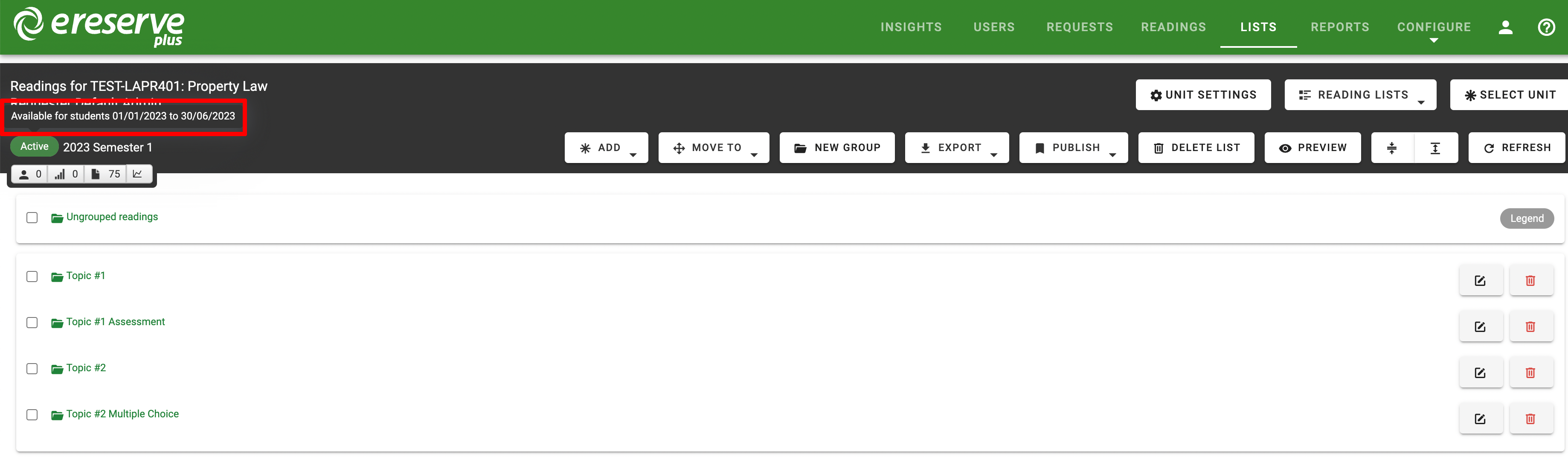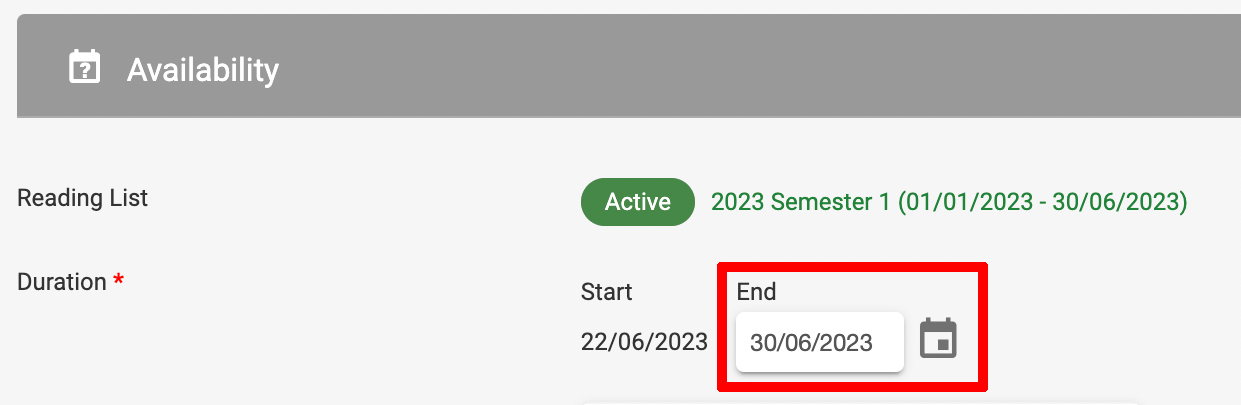
Documentation
Configuring Teaching Sessions
Summary: This quick reference quide will outline how to configure Teaching Sessions in eReserve Plus.
1. System Administrators will be able to add teaching sessions via the Admin Interface by navigating to Configure -> Teaching Sessions.
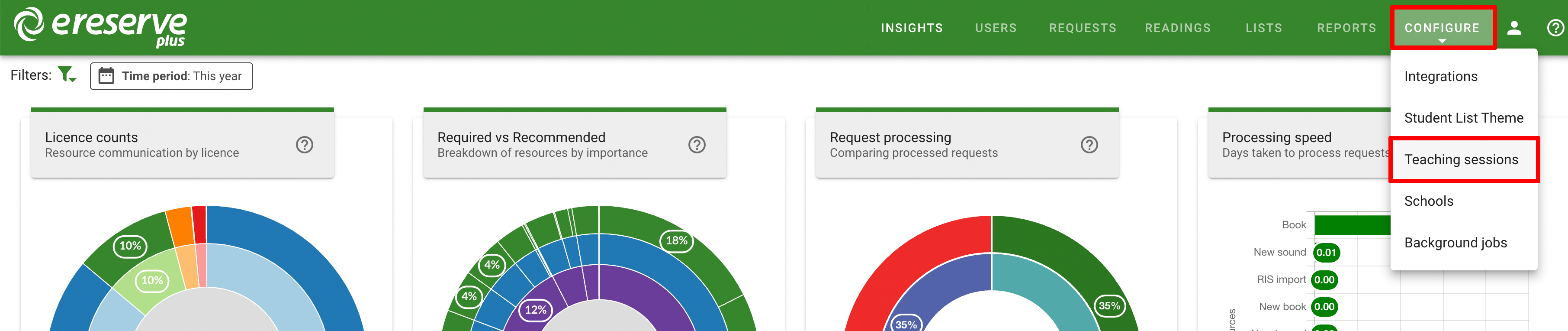
2. Click New to create a new Teaching Session.
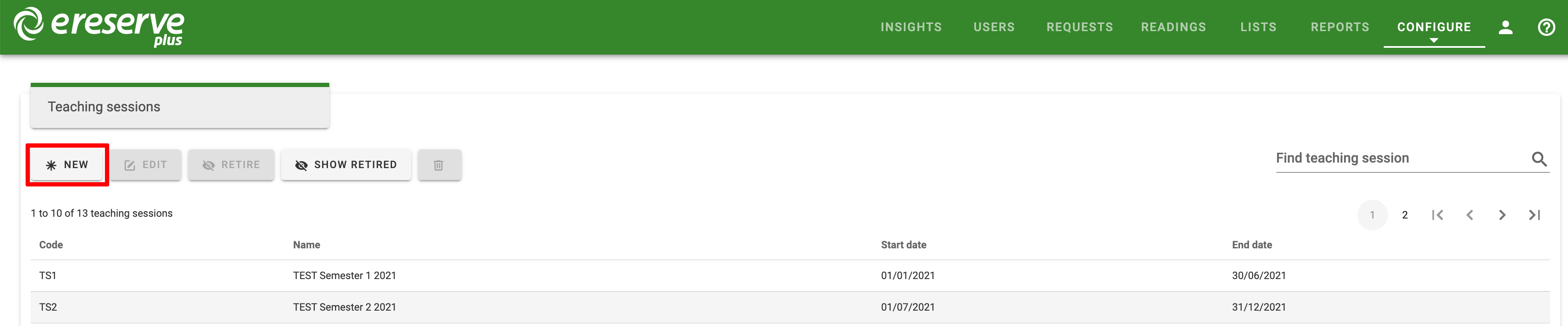
3. Enter a Teaching Session name, start and end date, then click Create.
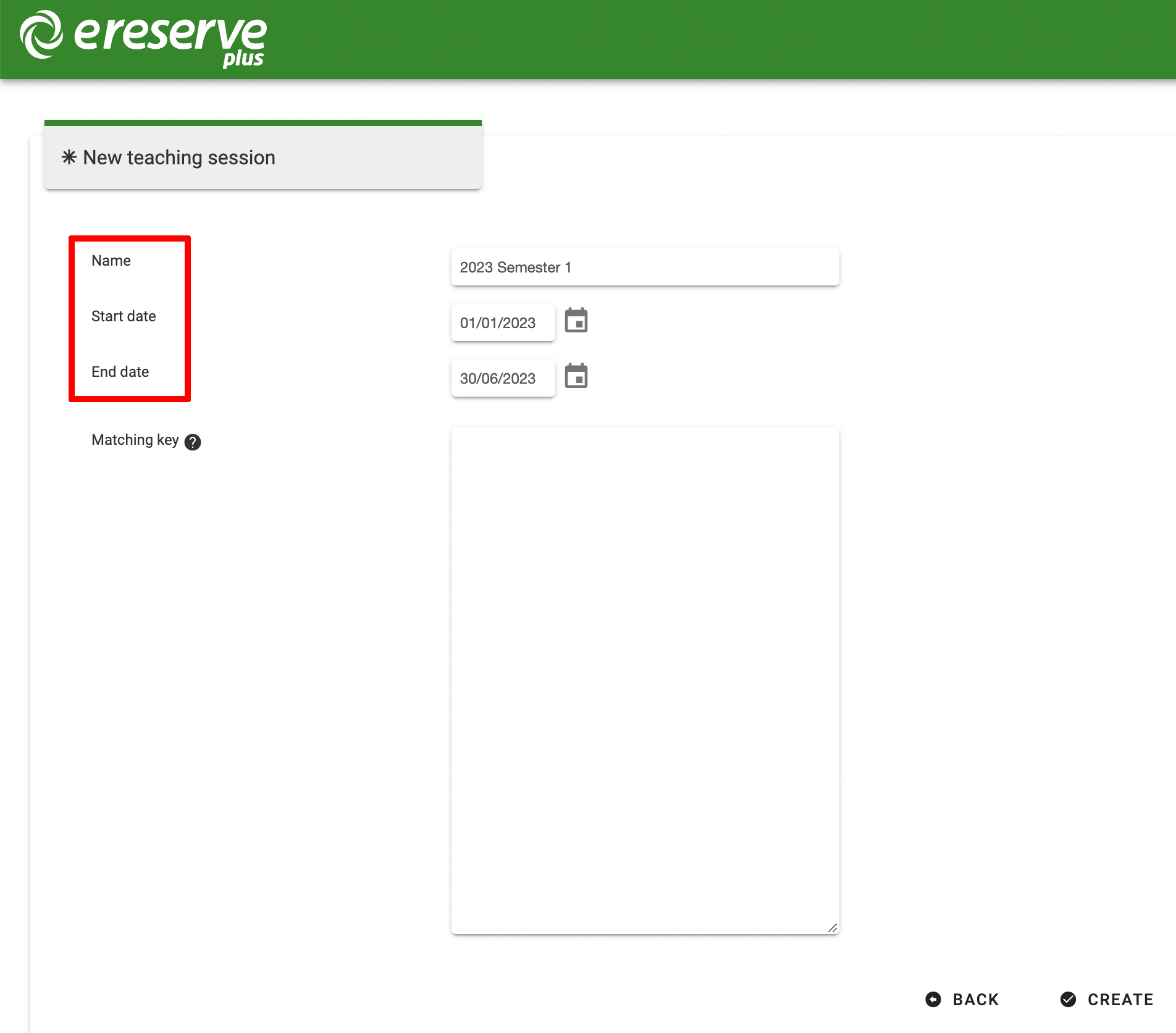
4. Once a Teaching Session has been created, it will be visible in the Teaching Sessions menu.
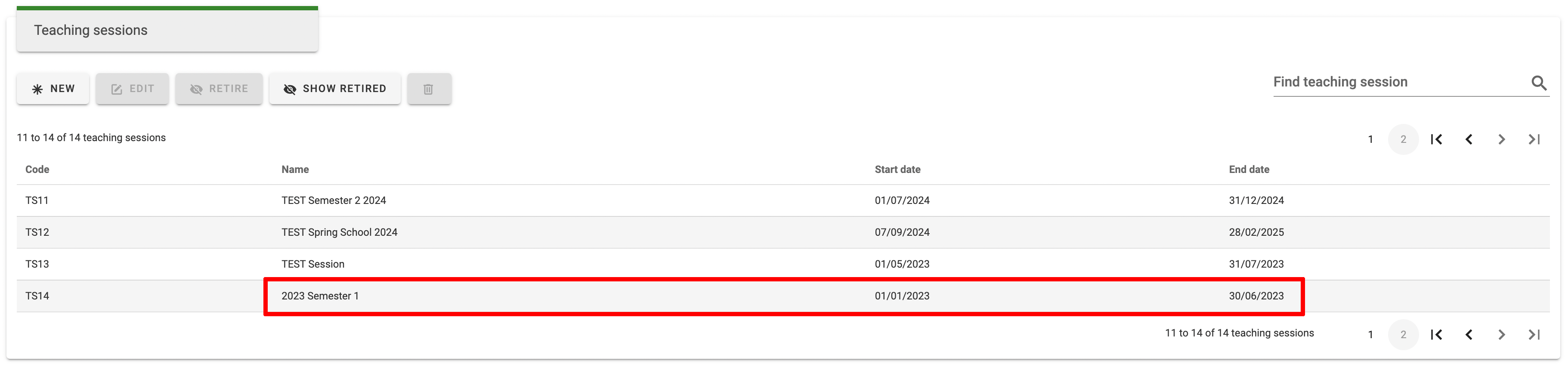
TIP: If you edit a Teaching Session, it will automatically update the availability of a Reading List which uses this predefined Teaching Session. Please notify the Readings Team of this change as all Requests on the Reading List will need to be manually updated in Requests Management.