Documentation
Visual Resources
eReserve has provided some recommendations below to assist staff who are required to enter Readings via the Admin interface. This guide originates from eReserve and uses the following references to provide recommendations:
S = Means the system requires data entry in this format
R = Recommends your institution apply its own local information policies
Use this form for:
- Broadcast: a broadcast program for television
- Broadcast Excerpt: an excerpt from a broadcast television program
- Document: a document containing images, figures or maps
- Motion Picture: a film or telemovie
- Motion Picture Excerpt: an excerpt from a file or telemovie
- Figure: a figure from a document
- Graphic: a graphic image
- Map: a map
General Hints
- All fields should be completed using 'Sentence Case'. Capitalise the first word of sentences and all proper nounsR
- Enter DK - for Don't Know
- eReserve Plus provides progressive download of media
- Consider the file size and type you choose to upload to eReserve Plus - end users may not have the capacity to download large files. With file-based visual readings, please give consideration to the quality of the file which will impace size, for example, resolution, colour vs b&w
- It is best to check whether the item is already in the eReserve Repository before you create a new Reading so as to avoid duplicate Reading records being created.
Publication (Left of screen)
ONLY APPLIES TO READINGS MANAGEMENT for ADMIN USERS
Find the existing Publication in the eReserve Repository or create a new Publication by entering the following information
| Field Name | Description | Type | Suggested Value |
|---|---|---|---|
| Name | This is a title for the source publication. It should describe the common name for the source publication. Publication names must be unique. eReserve Plus will ignore case sensitive titles but punctuation will result in the item being treated as a separate document. If two titles from the same edition have different punctuation, they will not be the same (abbreviations and spelling mistakes for example need to be picked up in the document QA review.) |
Text | Sentence case textR Copy carefully what is in the text in terms of ands/ampersands and any punctuation or spelling (e.g. color vs colour). |
| Communication Kind | The license you select from the dropdown list will depend on the jurisdiction you are in. The list will default to Print Statutory Licence in AU for all Publications. This licence is recording the 'Copy' for Copyright purposes. The communication kind on the reading instead manages the licence your Institution has to distribute the copy. Print Statutory Licence is the prudent choice and enables the readings - which are children to the source document - to have alternative communication kinds such as External Link. If however the Publication is recorded as an External Link then the Communication Kind has constraints on amendment to another licence. |
Picklist | Speak to your Copyright Officer if you are unsure about which Licence to selectR |
Source Document (Left of screen)
| Field Name | Description | Type | Suggested Value |
|---|---|---|---|
| Genre | The Genres for Visual resources are: Broadcast: a broadcast program for television Document: a document containing images, figures or maps Motion Picture: a film or telemovie |
Picklist | Select the relevant Visual resource type from the listS |
| Communication Kind | The Licence you select from the dropdown list will depend on the jurisdiction you are in and relates to the Reading - you are recording the licence under which it is distributed for Copyright purposes. The list will default to Audio/Visual Resource Statutory Licence in Australia |
Picklist | Speak to your Copyright Officer if you are unsure about which Licence to select.R |
| Visual Title | Enter a title for the source document. It should describe the common name for the source publication. Broadcast: Enter the title of the series or show Document: Enter the title of the document series Motion Picture: Enter the title of the film or movie |
Text | Sentence case text.R Copy carefully what is in the text field in terms of ands/ampersands and any punctuation or spelling (e.g. colour vs color) Punctuation Rules in the Anglo American Cataloguing Rules (AACR2) can be applied. |
| Year published | Enter the year the publication was made available as noted on the item OR enter the Copyright year, whichever is available |
Text | e.g. 2001, c2001, 2000-1, 2000-2001S |
Reading (Right of screen)
| Field Name | Description | Type | Suggested Value |
|---|---|---|---|
| Reading Title | This is the title for the Visual resource. Advice for where to find the title: Broadcast Excerpt: Enter the title of the whole broadcast, the broadcast excerpt such as the piece or clip name Figure: Enter the title which may be recorded as a caption on or under the figure Graphic: Enter the title which may be recorded as a caption on or under the graphic Map: Enter the title which will usually be at the top of the map or repeated in the legend Motion Picture Excerpt: Enter a title for the whole film, part or excerpt |
Text | Sentence case textR Copy carefully what is in the text in terms of ands/ampersands and any punctuation or spelling (e.g. color vs colour). |
| Genre | The genres for Visual readings are: Broadcast Excerpt: An excerpt from a broadcast television program Figure: A figure from a document Graphic: A graphic image Map: A map Motion Picture Excerpt: An excerpt from a film or telemovie |
Picklist | Select the relevant Visual resource type from the listS |
| Field Name | Description | Type | Suggested Value |
|---|---|---|---|
| Kind | File: MPEG, MOV etc to be uploaded Link: The URL of the online version of the visual resource (or an ezproxy link where available). Always test the link. |
Picklist | Select the relevant Kind of readings File: The filename you use will be automatically added to eReserve and a prefix of the Course Code is added. You institution may have its own file naming converntion. For example, First author surname + underscore + First word of the reading title OR AuthorSurname + underscore + Year It's best to avoid using the name of your course or paper in the filename as the file may be re-used across multiple courses in eReserve. URLs: Copy and paste the full URL e.g. http://www.example.com.au |
| Director (Optional) |
The Director field is often needed for Citations for Motion Pictures | Text | Names to be entered in a string, separated by commas with surname preceding first nameR If non-standard characters form part of a name e.g. Swedish Ö, then it is best to enter it as Standard O if the citation is not rendering. |